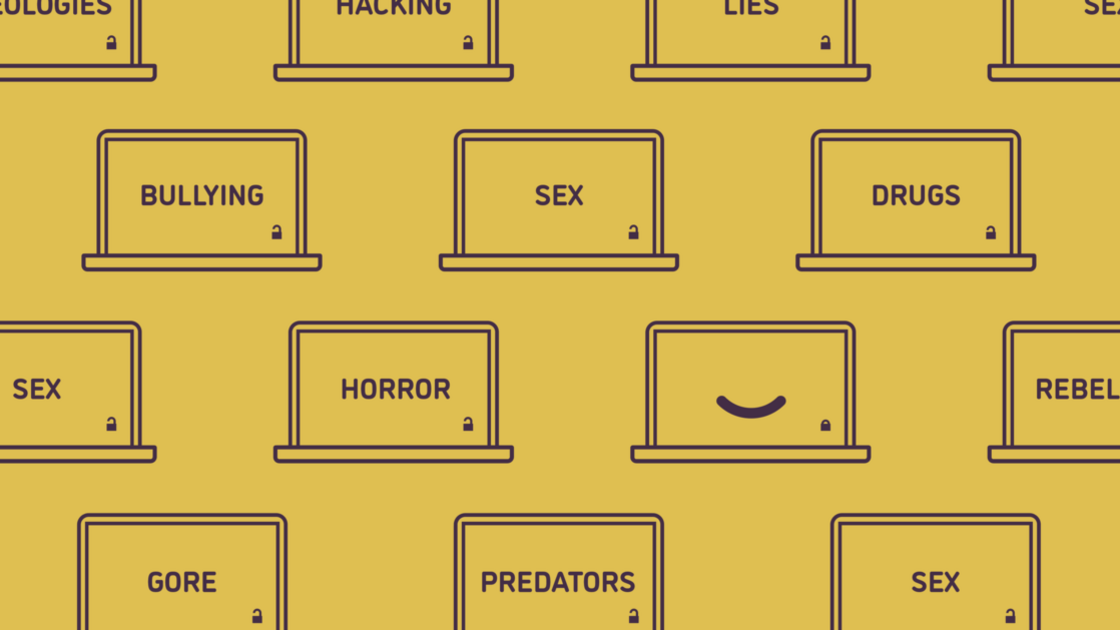EDMOND—This spring, Philadelphia Church of God members and families have been examining themselves, in particular in relation to their Internet use. Many have replaced their smartphones with non-smartphones and now use the Internet only on their computers. This is perhaps the best step you can take to protect yourself and your children from the many drawbacks and evils of uncareful Internet use, but there is another important step: setting limits on your computer use.
Probably the best measure to take is to locate your computer in an open area of the house where the screen is easily visible. Also, set a firm rule that children may not use laptops in private or take them into their rooms if at all possible. This will protect your family from wasting time and the far worse dangers that are extremely easy to search out or stumble across on the Internet.
In addition, you must learn to use your computer’s parental controls. Learning how to use this software can block most of the abundant cruelty, gore, hatred, perversion, profanity, rebellion, and other sinful content constantly coursing through the Internet. Using these controls is a pressing need no matter where you place your computer, but it is absolutely essential if for some reason your computer must be located in a less visible area and your child must use it.
Most computer software is designed to increase your access to the Internet, rather than decrease it. But almost all computers come equipped with parental control features to help restrict web browsing, downloads and other Internet activities. You can also purchase additional parental control software, usually for an annual fee.
Even adults can benefit from blocking or limiting their own access to websites to ensure that they use the Internet only for productive purposes and not for wasting time. But when it comes to children, your concentrated, uncompromising approach to controlling Internet usage can be a lifesaver.
For links and explanations on using Internet parental controls on your home computer, see A Guide to Parental Controls: Tips.