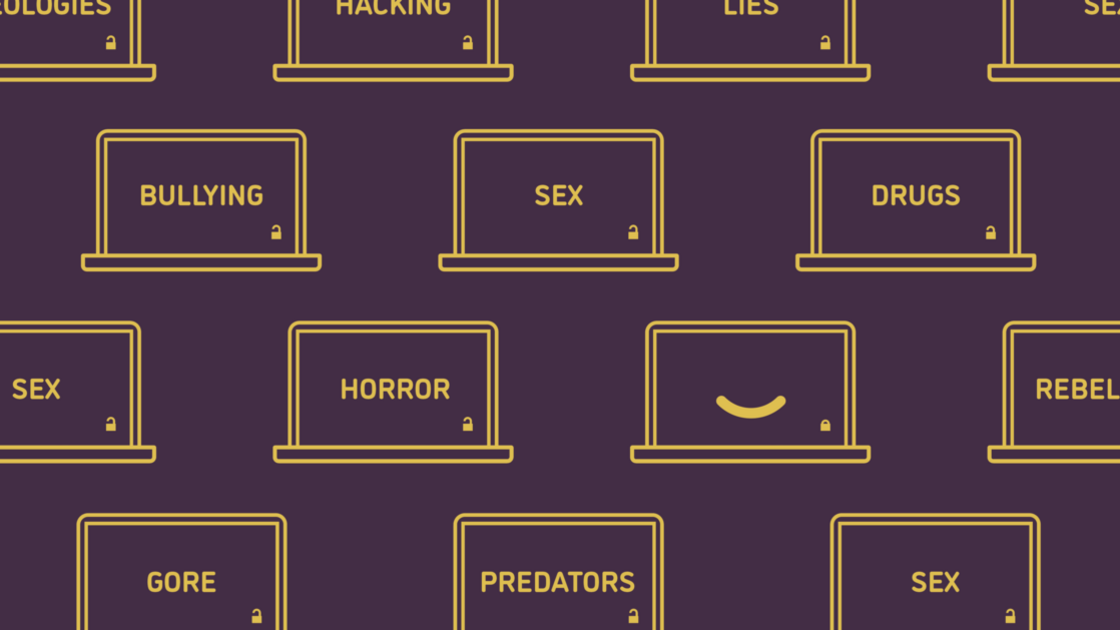EDMOND—As noted in “A Guide to Internet Parental Controls,” owning a computer brings with it the responsibility of controlling its use to avoid time wastage and sinful, harmful content, especially for children. The real difference-maker will be your diligence, firmness and love for your family, as well as earnest prayer. But some technological solutions can help. Here are some tips for finding the right solution to keep your computer usage safe.
Built-in Controls
Windows: Most household desktop and laptop computers use the Microsoft Windows operating system. Windows content restrictions control when users can access the computer and for how long. They also control age limits, block pornographic and other evil content, and issue weekly reports of online activity. Use these restrictions to control your child’s or even your own use of the Internet.
Apple: Apple’s Macintosh computers also have built-in controls under the Screen Time settings. Use one administrator account to log into your computer, and set up a different account for your child to control which programs and websites he or she can use and for how long. You can also monitor how you child has been using the computer. More on Mac parental controls can be found here.
Additional Controls
You can also install additional controls on your Windows or Mac computer by purchasing software specially designed for this purpose. This solution is often easier to use and comes at a price, but the price may be worth it if it makes the difference in protecting your mind and the minds of your family from evil being spread through the Internet.
One solution used and recommended by the headquarters information technology department is Open DNS($0-20/year). It has good features and low prices, including two free options. Putting your computer in an open area, creating a separate limited account for your child, setting your Windows or Mac parental controls and installing Open DNS is a great game plan for many families.
Other options to look into include include Bark($99/year), Eset ($50/year), Kapersky Safe Kids($15/year), Net Nanny ($30/year), Norton Family Premiere ($50/year) and Qustodio ($55/year).
Browser Blockers
On your computer, the program you usually use to access the Internet is called a browser. You can download browser extensions that “whitelist” sites you need to use and “blacklist” sites that must be avoided. Popular examples include StayFocused and Limit for the Chrome browser, 1Focus for Safari, WasteNoTime for Chrome and Safari, these options for Firefox or these more robust paid options.
However, a user can get around most browser blockers by uninstalling them, by downloading a different browser, or by using another program (app) to access the Internet. For that reason, you must also use parental control software from Windows, Mac or other providers so that you can also control downloads, installations and other activity.
Video Games
Video game consoles also provide access to the Internet to various degrees. If you have a video game console and think it is worth keeping, set the appropriate restrictions. Or, better, sell it.
Conclusion
Whatever solution you choose, you will have to spend some time learning how to use it, implementing it and adjusting it. You may have YouTube blocked, for example, but you’ll need to know that YouTube videos embedded in other sites may not be blocked. You may give your child access only to Imperial Academy online, for example, but have to test it out to whitelist the various support websites that provide the online school’s necessary functionality.
Get help from a friend or relative if necessary. If he or she doesn’t live nearby, you can e-mail a screenshot to clearly illustrate what your question is.
These programs offer monitoring for web browsing, social networks and other apps, e-mail, messaging, video, games and search terms, along with time limits, instant lock, e-mail alerts, reports and other features with varying degrees of monitoring and reports. These can help block you and your children from influences relating to bullying, pornography, predators, substance abuse, violence and more. But they are merely tools. No computer program can itself protect your child’s mind. That can only be done by God and by the authority He has established in your household.